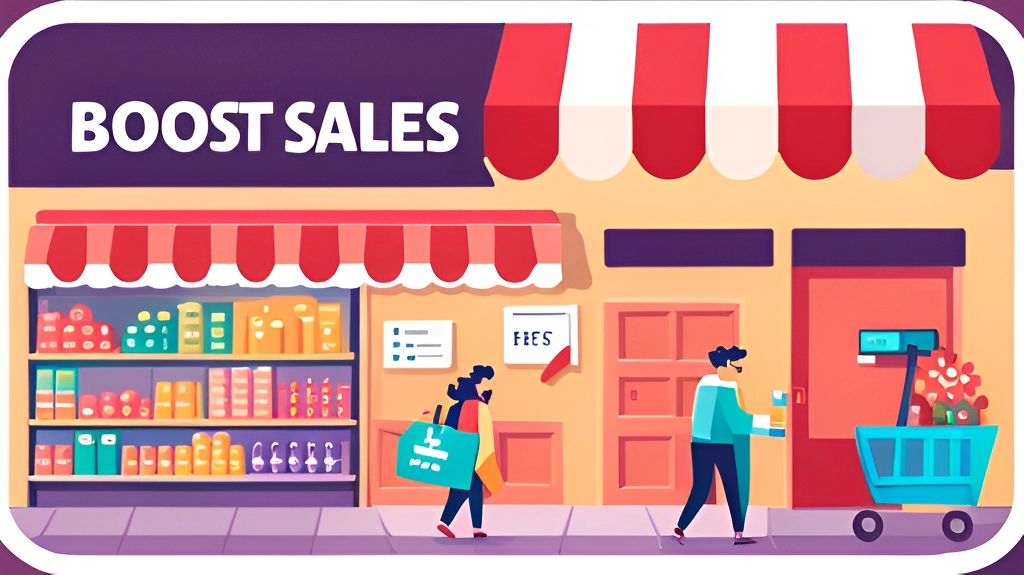Mastering WordPress – A Comprehensive Guide for Beginners

In the ever-evolving landscape of website creation and content management, WordPress has firmly established itself as the leading platform. It empowers millions of websites, from simple blogs to complex e-commerce sites, with its user-friendly interface and a plethora of customization options. If you’re new to the world of WordPress, fear not! This comprehensive guide is tailored for beginners, providing step-by-step instructions to help you master WordPress and unlock its full potential.
Understanding WordPress: A Brief Overview
WordPress, founded in 2003, started as a blogging platform but has evolved into a versatile Content Management System (CMS). It is an open-source software, which means anyone can use, modify, and distribute it freely. This open nature has contributed significantly to its immense popularity and robust community support.
The platform boasts a straightforward and intuitive user interface that enables even non-tech-savvy individuals to create and manage websites effortlessly. Its themes and plugins architecture allows users to customize their websites to meet their specific needs without writing a single line of code.
Getting Started: Setting Up WordPress
Before diving into WordPress, you need a web hosting provider and a domain name. Many hosting providers offer one-click WordPress installations, making the setup process a breeze.
- Selecting a Hosting Provider: Look for a reliable hosting provider that offers good performance, security, and excellent customer support. Some popular options include Bluehost, SiteGround, and HostGator.
- Choosing a Domain Name: Your domain name should be reflective of your website’s purpose and easy to remember. If possible, opt for a domain with a .com extension for better credibility.
- Installing WordPress: Once you’ve secured your hosting and domain, follow the hosting provider’s instructions to install WordPress on your website. Most hosting providers offer one-click installations that automatically set up WordPress for you.
The WordPress Dashboard: Navigating the Interface
After the installation is complete, you can access the WordPress Dashboard, which serves as the control center for your website. Here, you can manage everything from creating posts and pages to customizing the design.
- Logging In: To access the WordPress Dashboard, add “/wp-admin” to the end of your domain (e.g., www.yourwebsite.com/wp-admin) and enter your login credentials.
- Understanding the Dashboard: The Dashboard is designed to be user-friendly. On the left side, you’ll find the main navigation menu with options such as Posts, Media, Pages, Appearance, Plugins, and Settings.
Creating Content: Posts and Pages
Content creation is at the heart of any WordPress website. WordPress distinguishes between two primary content types: Posts and Pages.
- Posts: Posts are typically used for blogging and displaying content in reverse chronological order. They are perfect for news updates, articles, and any content that you want to add regularly.
- Pages: Pages are more suited for static content that remains relatively unchanged. Common examples of pages include About Us, Contact, and Services. These pages are usually linked in the website’s navigation menu.
Mastering Themes: Designing Your Website
Themes determine your website’s appearance and layout. WordPress offers a wide range of free and premium themes to choose from. When selecting a theme, consider factors such as responsiveness, design flexibility, and user reviews.
- Installing a Theme: To install a new theme, navigate to “Appearance” in the Dashboard and click on “Themes.” Then click “Add New” to explore the collection of free themes. If you have a premium theme in a .zip format, you can upload it directly.
- Customizing Your Theme: Once you’ve installed a theme, you can customize it to align with your brand and preferences. Navigate to “Appearance” > “Customize” to access the Theme Customizer. Here, you can modify colors, fonts, header images, and more.
Extending Functionality: Using Plugins
Plugins are like apps for your WordPress site. They add specific features and functionalities without requiring you to write code. There are thousands of free and premium plugins available to enhance your website.
- Installing Plugins: To add a new plugin, go to “Plugins” in the Dashboard and click “Add New.” You can search for plugins by name or functionality. After finding the desired plugin, click “Install” and then “Activate” to enable it.
- Essential Plugins: While the choice of plugins depends on your website’s needs, some essential ones include plugins for SEO, security, and contact forms.
Organizing Content: Categories and Tags
Categories and tags help organize your content, making it easier for visitors to navigate through your website and find relevant information.
- Categories: These are broad topics that group related content. Think of them as the table of contents for your website. Create categories that cover the main subjects you write about.
- Tags: Tags are more specific keywords or phrases that describe the content in greater detail. They act as the index for your website, allowing visitors to find content with specific characteristics.
Engaging Your Audience: Comments and Contact Forms
Engagement is crucial for building a thriving online community. Allow visitors to interact with your content through comments and provide a way for them to get in touch via contact forms.
- Enabling Comments: By default, WordPress allows comments on your posts. You can manage comments and set up moderation options to prevent spam.
- Contact Forms: A contact form makes it easy for visitors to reach out to you directly. There are various plugins available to help you create customizable contact forms.
Enhancing Performance: Speed and Security
Website performance is critical for user experience and search engine rankings. Additionally, keeping your website secure protects both you and your visitors from potential threats.
- Caching: Caching improves website speed by storing static versions of your pages, reducing the load on the server.
- Security Measures: Protect your website from hackers and malware by using security measures provided by your hosting provider and following best practices.
Going Live: Launching Your WordPress Site
Before launching your website, thoroughly review its content, design, and functionality. Test the website on various devices and browsers to ensure it displays correctly.
- Permalinks: Choose an SEO-friendly URL structure for your website. This setting determines how your URLs appear and can impact your search engine rankings.
- Backup Your Site: Create a backup of your website, including the database and all files, to ensure that you can restore your website if anything goes wrong during the launch process.
Continuous Growth: Learning and Improving
The journey of mastering WordPress doesn’t end with the launch of your website. As you continue to grow your online presence, stay open to learning and improving your skills.
- Stay Updated: Keep your WordPress core, themes, and plugins up-to-date to ensure optimal performance and security.
- Engage with the Community: Join the vibrant WordPress community to connect with other users, seek help, and share knowledge. Numerous online resources, such as blogs, forums, and tutorials, can aid in expanding your WordPress expertise.
In conclusion, WordPress is an empowering platform that enables beginners to create professional websites without the need for extensive technical knowledge. By understanding the basics of WordPress, navigating its user-friendly interface, and exploring the vast array of themes and plugins, you can craft a compelling online presence. Remember to prioritize security, optimize performance, and continuously learn to keep your website up-to-date and successful. Embrace the journey of mastering WordPress, and the possibilities for your online venture will be boundless.